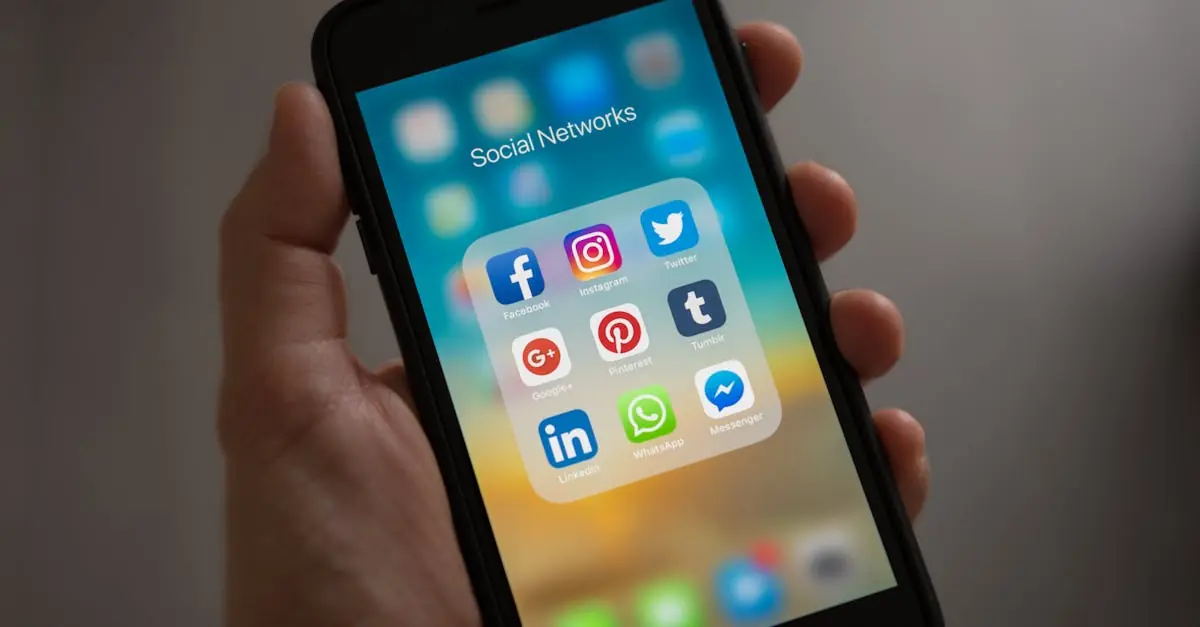Linking Google Sheets to Google Docs might sound like a task for tech wizards, but it’s easier than finding your missing sock in the dryer. Imagine effortlessly pulling data from your spreadsheets into your documents without the hassle of manual copying and pasting. It’s like having a magical assistant who never takes a coffee break!
Table of Contents
ToggleUnderstanding Google Sheets and Google Docs
Google Sheets serves as a cloud-based spreadsheet application that allows users to create, edit, and manage data. It offers functionalities similar to Excel, including formulas, charts, and pivot tables. Users can collaborate in real-time, making it ideal for teamwork.
Google Docs, on the other hand, is a word processing tool designed for creating and editing text documents. It supports features such as templates, comments, and suggestions, providing a versatile platform for writing. Like Google Sheets, Docs enables real-time collaboration, enhancing communication.
Both tools integrate seamlessly within the Google Workspace ecosystem. This integration allows users to easily transfer data between Sheets and Docs. Linking these applications streamlines workflows, especially for reports or presentations that require data visualization alongside text.
Transferring data from Google Sheets to Google Docs involves a few straightforward steps. Users can insert chart visuals or tables, ensuring data remains consistent and updated. Changes made in Sheets automatically reflect in linked documents, reducing the need for manual adjustments.
Familiarity with both applications enhances productivity. Understanding their distinct features boosts efficiency in tasks that mix data management with document creation. These tools collectively support various business and educational needs by simplifying the process of organizing and presenting information.
Benefits of Linking Google Sheets to Google Docs
Linking Google Sheets to Google Docs provides significant advantages for users. These benefits enhance productivity and streamline various tasks.
Real-Time Data Updates
Real-time data updates ensure that any modification in a Google Sheet reflects instantly in the linked Google Doc. Users save time by eliminating the need for manual updates. Accuracy improves since there’s less chance for errors from data entry. This feature supports dynamic reporting and allows users to present the most current information effortlessly. Sheets and Docs seamlessly synchronize, streamlining workflow. Regularly updated documents offer reliable insights for decision-making, making the linking process indispensable.
Enhanced Collaboration
Enhanced collaboration emerges as a key benefit of linking these tools. Team members can access and edit Google Docs simultaneously while viewing data from Google Sheets. This collaboration fosters immediate feedback and collective brainstorming on projects. Users experience smoother communication, which leads to better project outcomes. Cloud storage ensures that everyone accesses the latest version of both documents. As a result, linking Sheets to Docs strengthens team productivity and engages users more effectively.
Steps to Link Google Sheets to Google Docs
Linking Google Sheets to Google Docs involves a few straightforward steps. This process allows users to automatically reflect changes made in the spreadsheet within their document.
Preparing Your Google Sheets
Before inserting data, ensure the target Google Sheet contains the necessary information. Open the Google Sheet and check that all data is organized correctly in rows and columns. Clarity in the data makes it easier to select and link. Highlight the relevant cells needed in Google Docs, ensuring you’ve selected all applicable data, including headings or titles for context. Active sharing settings facilitate collaboration, making sure that team members can access the sheet when linked.
Inserting Google Sheets into Google Docs
To insert the selected Google Sheet data into a Google Doc, navigate to the document where data will appear. Click on “Insert,” then choose “Chart,” followed by “From Sheets.” A prompt appears, allowing the user to select the specific Google Sheet. Choose the data range or chart to link, ensuring any updates in the sheet appear automatically. Finally, confirm the insertion, selecting either to link to the spreadsheet or to insert the data without linking. This choice impacts whether future changes reflect in the document.
Troubleshooting Common Issues
Users may encounter a few common problems when linking Google Sheets to Google Docs. Knowing how to address these issues can enhance the linking experience.
Connectivity Problems
Connectivity issues may occur due to internet interruptions or misconfigured settings. Ensure a stable internet connection before attempting to link spreadsheets and documents. If a Google Sheet fails to sync, check sharing permissions. The owner might need to grant access for others to view or edit the data. Sometimes the Google Workspace status can also affect connectivity; checking the Google Workspace Status Dashboard can provide updates on any service disruptions.
Formatting Errors
Formatting errors can arise when linking Google Sheets to Google Docs. When data appears misaligned or distorted, inspect the original sheet’s formatting. Some cell formats, like conditional formatting or merged cells, might not translate well into Google Docs. Users can avoid this by simplifying cell formats prior to linking. Additionally, if charts or graphs don’t display as intended, ensure that the data range selected includes all relevant information. These steps can help maintain accuracy and clarity in linked documents.
Linking Google Sheets to Google Docs offers a powerful way to enhance productivity and streamline workflows. By automating data updates and fostering collaboration, users can focus on creating impactful documents without the hassle of manual data entry. The integration of these tools within Google Workspace ensures that teams can work together efficiently, accessing the latest information in real time.
With the straightforward steps outlined in the article, anyone can master this linking process. By troubleshooting common issues, users can maintain clarity and accuracy in their documents. Embracing this feature can significantly improve how teams manage and present data, ultimately leading to more effective communication and collaboration.