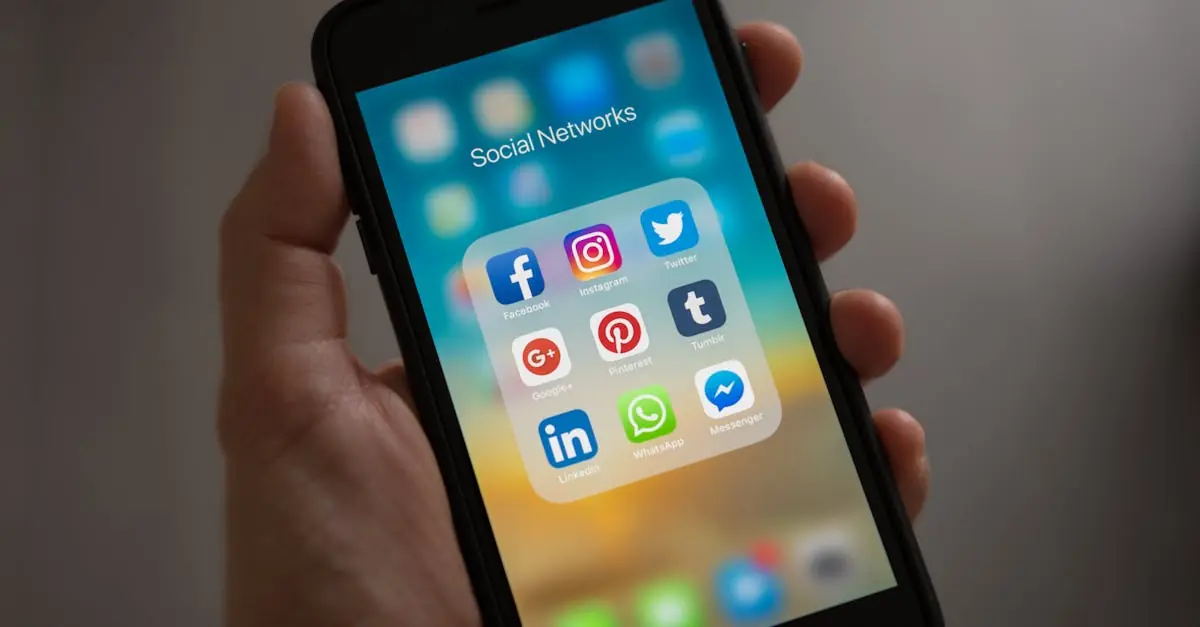Navigating the world of academic writing can feel like trying to find a needle in a haystack—especially when it comes to citations. If you’ve ever stared blankly at your screen, wondering how to properly format your references in APA style, you’re not alone. Fear not! Google Docs has your back, and it’s easier than trying to explain why your cat is named Mr. Whiskers.
Table of Contents
ToggleUnderstanding APA Citations
Academic writing relies heavily on proper citations, which lend credibility to arguments and acknowledge the work of others. Utilizing APA style ensures clarity and consistency throughout scholarly documents.
Importance of Proper Citations
Proper citations play a crucial role in academic integrity. They prevent plagiarism by giving credit to original authors. Readers can trace sources easily when citations are formatted correctly. Citing sources also enhances the writer’s authority on the subject. Implementing accurate citations displays respect for the research community and supports the overall scholarly conversation.
Overview of APA Style
APA style, developed by the American Psychological Association, is widely used in social sciences. The format emphasizes clarity, precision, and the importance of date in research. In-text citations include the author’s last name and publication year, making it simple for readers to locate sources. The reference list at the document’s end provides complete details for every source cited. Understanding APA style guidelines is essential for effective academic communication.
Setting Up Google Docs for APA Citations
Setting up Google Docs for APA citations streamlines the process of academic writing. Users can access various features to ensure proper formatting.
Choosing the Right Template
Selecting an appropriate template simplifies creating documents in APA format. Google Docs provides built-in templates that adhere to APA guidelines. Users can navigate to the Template Gallery and find options specifically designed for research papers. Picking one of these templates ensures the document meets formatting requirements from the start. Utilizing the correct template automatically adjusts margins, fonts, and styles, saving valuable time. It sets a solid foundation for any academic project.
Adjusting Page Settings
Adjusting page settings in Google Docs is crucial for compliance with APA standards. Users must set 1-inch margins on all sides, which is the default setting but should be verified. Font selection is equally important; Times New Roman size 12 is recommended. Additionally, line spacing must be set to double for readability. Accessing the “Line spacing” option in the toolbar makes this adjustment straightforward. Headers and page numbers must also be formatted correctly, appearing in the upper right corner. These essential adjustments create a professional and polished document ready for submission.
Adding APA Citations in Google Docs
Google Docs provides features to add APA citations efficiently. Users can streamline their academic writing process with a few straightforward steps.
Using the Tools Menu
Accessing the Tools menu in Google Docs enables citation management. Click on “Tools” in the top menu, then select “Citations.” Users can choose “Add citation source” to specify the type of source, such as a book, journal, or website. Completing the required fields for each source sets the foundation for accurate APA citations. Once added, citations appear in a sidebar, allowing users to insert in-text references or create a reference list easily. Ensuring this process aligns with APA formatting helps maintain credibility in academic work.
Manual Citation Entry
Manual entry allows for precise control over citations. Selecting “Add citation source” in the citation tools provides flexibility with specific case nuances. Users can fill in all relevant information, such as author names, publication dates, and titles, to match APA guidelines accurately. After entering data, it’s vital to double-check for accuracy and proper formatting. For sources not found in the automated tools, this method guarantees that citations remain consistent and correct. By ensuring that manual entries adhere to APA standards, individuals maintain academic integrity throughout their work.
Managing Your References and Bibliography
Managing references and creating a bibliography is essential for maintaining academic integrity. Google Docs offers streamlined tools to assist in this process.
Organizing References
Organizing references ensures easy access and accurate citation. Google Docs allows users to categorize sources according to type, including books, articles, and websites. Adding pertinent details like author names, publication years, and titles associates each entry with the correct citation. Users can edit or delete entries as needed, making adjustments straightforward. A well-organized reference section enhances the overall clarity of the document.
Generating a Works Cited Page
Generating a Works Cited page is simple in Google Docs. After adding citations, users can navigate to the “Citations” menu to create a formatted reference list. The process automatically adheres to APA guidelines, presenting entries in proper order. Users should ensure that every source cited in-text appears in this list. Each entry retains consistency in font and style, contributing to a polished final document. This feature significantly reduces the manual effort required to compile references.
Common Errors to Avoid
Citing sources accurately in APA style is critical for academic integrity. Avoiding common errors enhances citation quality.
Misformatted Citations
Misformatted citations frequently lead to confusion. Inconsistent spacing can disrupt the flow of a reference list. Ensuring all entries use the correct punctuation remains essential, including periods and commas. The placement of italics often confuses users; titles of books and journals should be italicized. Page numbers and DOI links must be included appropriately according to APA formatting rules. Furthermore, capitalization of titles should follow specific guidelines, where only the first word and proper nouns require capitalization. Regularly reviewing the APA style guide reduces the risk of these formatting mistakes.
Plagiarism Issues
Plagiarism poses significant academic risks. Failing to cite sources properly can result in severe penalties. Directly quoting or summarizing another person’s work demands citation to give them credit. Relying exclusively on automated citation tools may lead to inaccuracies, requiring manual verification of each citation. Academic institutions often utilize software to detect unintentional plagiarism; consistently checking one’s work can prevent issues. Understanding the difference between paraphrasing and directly quoting assists in keeping citations compliant with APA guidelines. Making careful distinctions between one’s ideas and those of others safeguards against plagiarism.
Mastering APA citations in Google Docs can significantly enhance the quality of academic writing. By utilizing the built-in tools and templates, writers can streamline the citation process while ensuring adherence to APA guidelines. Proper formatting not only boosts the credibility of their work but also helps maintain academic integrity.
Avoiding common citation errors is crucial for a polished final document. Regularly consulting the APA style guide can prevent missteps that may undermine the writer’s authority. With these strategies in place, anyone can tackle APA citations confidently, making the writing process more efficient and effective. Embracing these practices will lead to clearer communication and a more professional presentation of scholarly work.